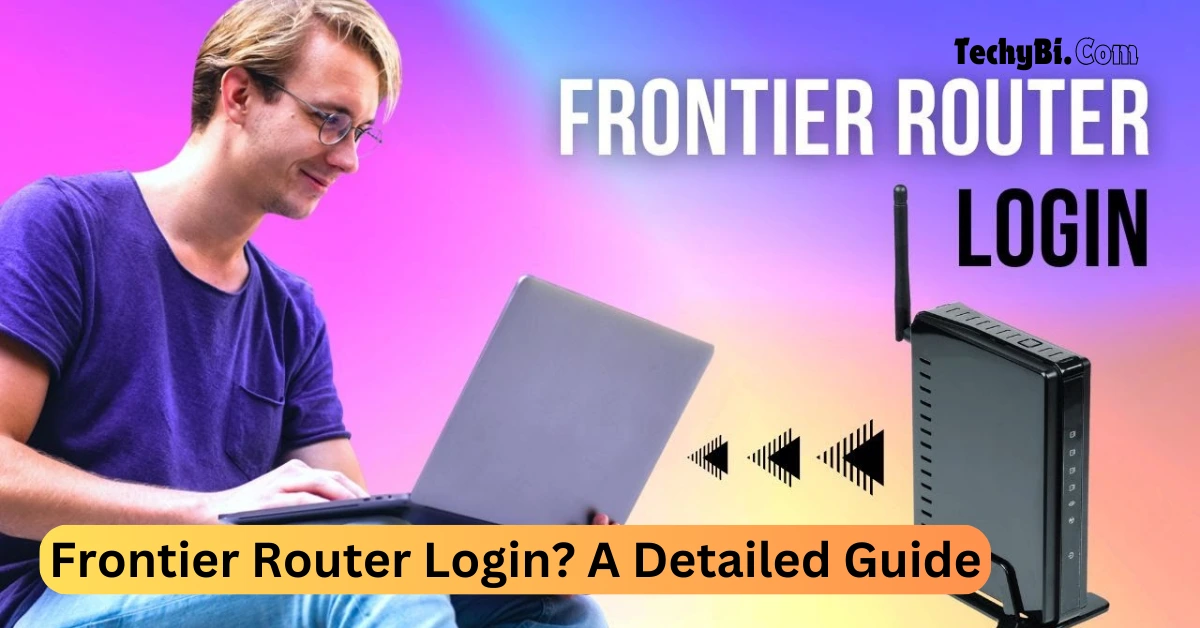Do you find your internet connections slow or dropping all the time? Have you ever been stuck trying to get to your router’s settings? You’re not alone. These are some of the most common issues many Frontier customers have when trying to manage their home network.
But fear not, as logging in to your Frontier router is a very practical first step toward managing and regaining quality to your internet experience. Now let’s get started on how to implement frontier router login to gain access to your router’s settings and achieve a smooth network system.
What is Frontier?
Frontier is a well-known internet service provider that gives its clients various networking hardware such as routers. The Frontier router is the core of your home network, linking every equipment to the internet. It is possible to control parameters, improve safety, and make the best out of your internet by logging into the router and tweaking some configuration settings.
Interesting Blog:- 192.168.100.1: The Router Admin Page With The Easiest Access To Network Security
How Can I Access My Frontier Router?
Do you want to log in to your Frontier router and make some configurations? Follow these simple steps:
- Step 1: Connect the Router to the Modem First. After that, plug one end of the Ethernet cable into the internet port at the back of your router. Make sure to connect the other end of the cable to your modem’s Ethernet port. This will give you internet access that’s safe and secure.
- Step 2: Power Up the Router. Find the router’s power button and press it to turn on the router. Give it a few minutes to boot up.
- Step 3: Enter the Frontier Router IP Address. Launch a web browser and input the default IP address for most Frontier routers, which is usually either 192. 168. 0. 1 or 192. 168. 1. 1. Then click Enter. If it fails to connect, then you might need to look at your computer’s IP address or refer to the provided user guide on how to do so.
- Step 4: Open the Login Page. Once you are certain about your IP address, you shall arrive at the login page of your Frontier router. A username and password will be needed for you to log in. If not done already, you can find the default login details either from a sticker at the back of your router or from the device manual.
- Step 5: Changing Router Information: When you have successfully logged in, go ahead and modify any settings such as updating network information, changing security settings, and well as network speeds.
Tips for Securing Your Frontier Router

Locking down your Frontier router is more important for keeping your home network free from unwanted visitors sneaking in and potential dangers. Check out these tips to boost your router’s security:
Method 1: Change the Default Username and Password
The initial task upon logging in should be changing the default login details to something more secure.
Method 2: Enable WPA3 or WPA2 Encryption
In your wireless settings, make sure that your network is encrypted with WPA3 or WPA2. This will keep intruders away from your WiFi zone.
Method 3: Update Firmware Regularly
Be on the lookout for firmware updates regularly since such updates may patch up any security holes and enhance the system’s performance.
Method 4: Disable WPS
Wi-Fi Protected Setup (WPS) could pose some security threats. Turning off this function enhances the security of your network.
Method 5: Set Up a Guest Network
For any visitors who may require an internet connection, it would be wise to have a separate guest network. This will prevent them from getting into your main network as well as other connected devices.
You May Like:- 192.168.1.254 – The Ultimate Guide To Easy Router Setup
How to Reset Your Frontier Router?
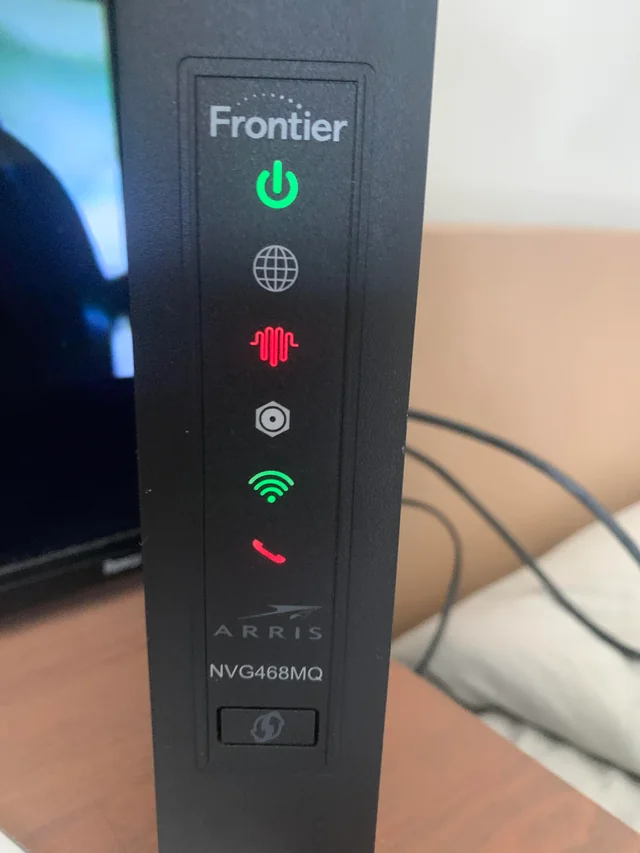
In case you want to reset the router and have it restored to its original setting, as well as if having some problems, then resetting may be necessary. Here is a quick rundown on how to do it:
- Find the Reset Button: At the back or bottom of the router you will find the very small reset button. You may need to reach for a pin or paper clip to nudge it.
- Press the Reset Button Down and Hold It: Slightly press the reset button and hold it for almost ten seconds. While doing this, you’ll realize that the lights on your router are flashing and notice that restoration is in the process.
- Wait for the Router to Reboot: Press the button but let it go after some minutes as the router will reboot. Wait until it comes back online. Once online, log in again. This time use the standard username and password.
- Change Your Settings Back: Post-reset log in and change the network settings which include SSID and passwords.
Takeaway
It only takes a minute or two to implement a Frontier router login, which is very important in controlling your home network. We hope that, with this guide, you can establish efficient, safe internet access that will accommodate all your online activities. Should you experience any hitches, don’t hesitate to make use of Frontier’s customer support services. Happy browsing!