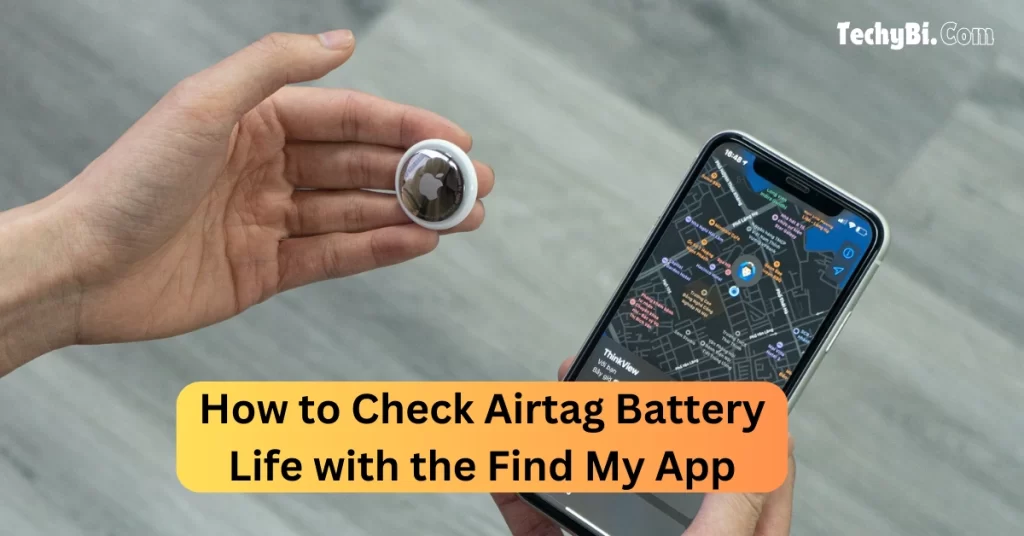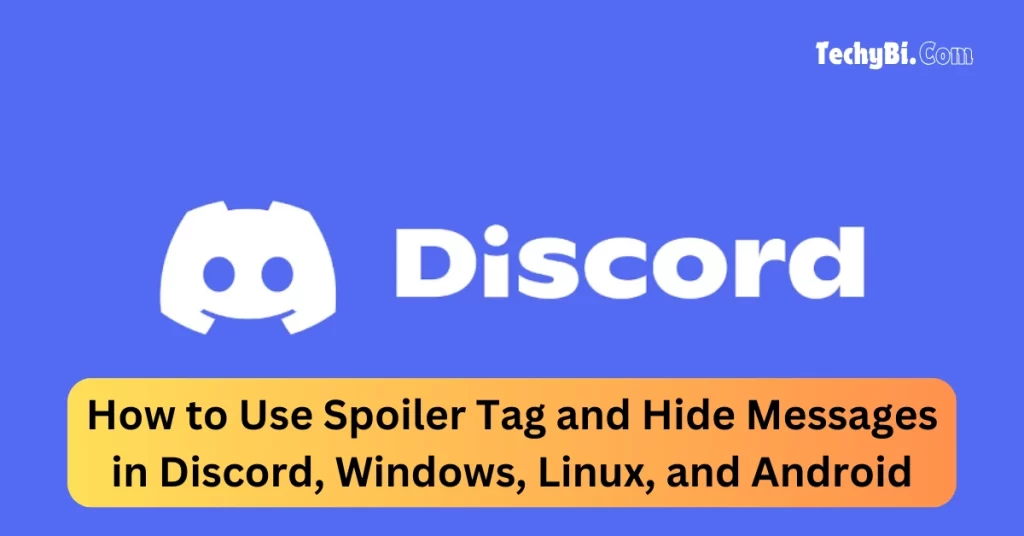VRAM is an important topic in the world of computers. People ignore it, but we would not. This is why the author of this article would enlighten you about How to Check VRAM and how it affects your system.
How to Check VRAM On My Systems?
Checking your VRAM has an easy learning curve, all you need to do is follow a certain set of instructions mentioned in this digital copy.
Method 1: Checking Through The Settings App
- Step 1: Open the settings option from your tasker.
- Step 2: Then go to the option that says “system”.
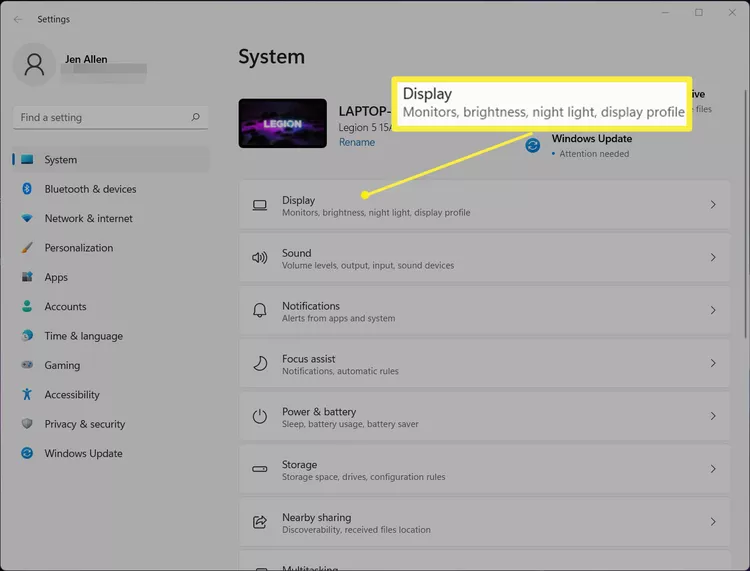
- Step 3: After settings hover over to the application that says display and tap on the advanced display.
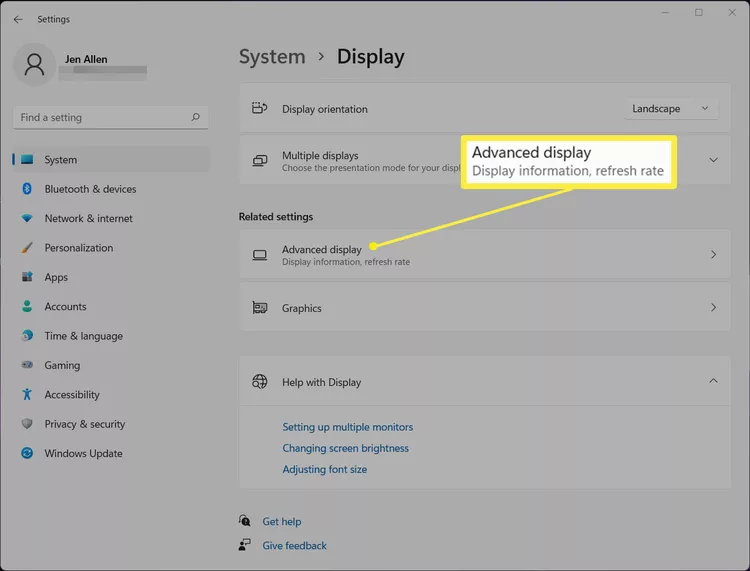
- Step 4: Now select the option “display adapter properties for display 1“.

- Step 5: Now you will see the dedicated video memory before you and you can check the number to identify the type of graphics card on your.
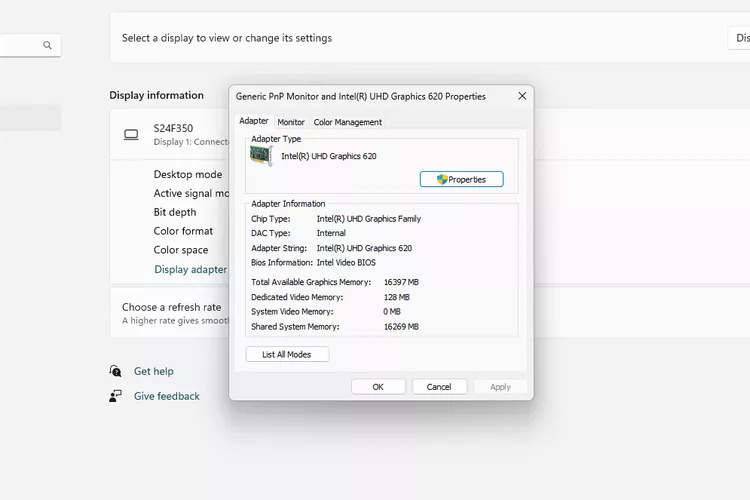
- Step 6: You are done.
Interesting Blog:- Why WSAPPX Take So Much Space in My PC? Best Tips to Handle It!
Method 2: Checking Through The Direct X Diagnostic Tool
Follow this method if method 1 fails to work. Here is the set of instructions.
- Step 1: Type dxdiag from the search window in your computer and then run a command prompt in your dialog box.
- Step 2: Now select your display which will be categorized as Display 1 and Display 2.
- Step 3: Your Vram number will be displayed in front of you.
How to Check VRAM in My MacOS?
Step 1: Make sure that you have clicked an apple icon on the top of the desktop.
Step 2: Now select the option that says “about Mac”.
Step 3: now you will the Vram properties displayed on your screen.
Step 4: For more information on your Vram click the option that says “system report”.
Step 5: Now hover over the option that says “graphics and display”.
Step 6: Make sure that you check the detailed graphic information which will come in the form of the “VRAM line”.
You May Like:- Is Your Windows Update Stuck? Easy Methods to Fix it
Is 16 GB or 4 GB VRAM Enough For My Computer?
This depends on the user. If you are a user that will use the computer for work only. Then we would suggest that you use 4 GB of VRAM because that would be enough. Now if you want to play video games we would suggest that 16 gb would be enough. This would let you play video games with the breeze. So if you want to use the computer for pleasure and joy we believe this would be enough.
Frequently Asked Questions
1. What is VRAM, and why is it important?
Ans:- VRAM (Video Random Access Memory) is a specialized memory used by your graphics card to store visual data and textures for rendering images, videos, and games.
2. Can I increase my VRAM?
Ans:- VRAM is physically built into your graphics card, so it cannot be upgraded directly. However, you can:
- Upgrade your graphics card to one with more VRAM.
- Adjust VRAM allocation in BIOS settings (applicable only for integrated GPUs).
3. How much VRAM do I need?
- Basic Use (Web Browsing, Office Work): 1–2 GB
- 1080p Gaming/Moderate Video Editing: 4–6 GB
- 4K Gaming/High-End Rendering: 8–12+ GB
4. Are VRAM and system RAM the same?
Ans:- No, VRAM is exclusively for graphical tasks, while system RAM is used for general system operations.