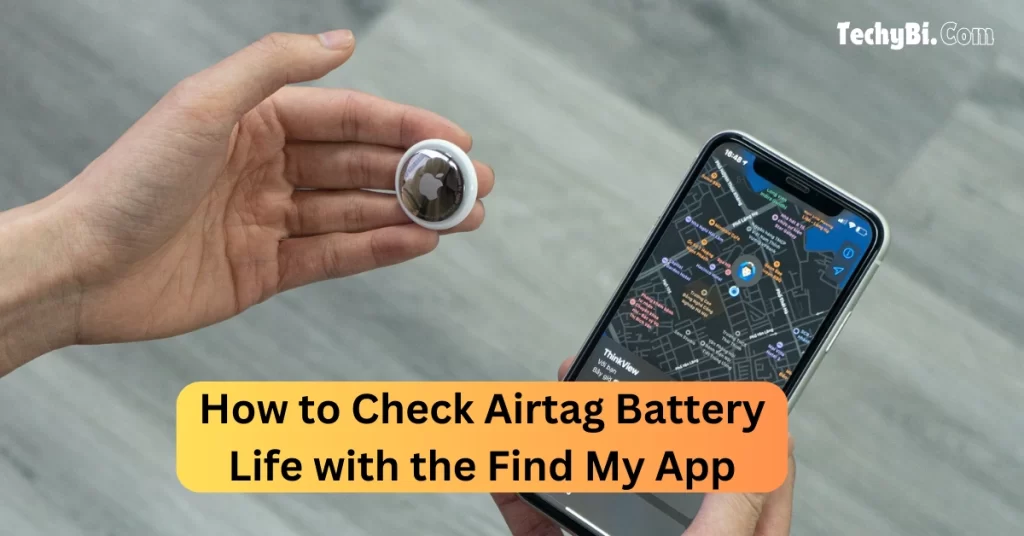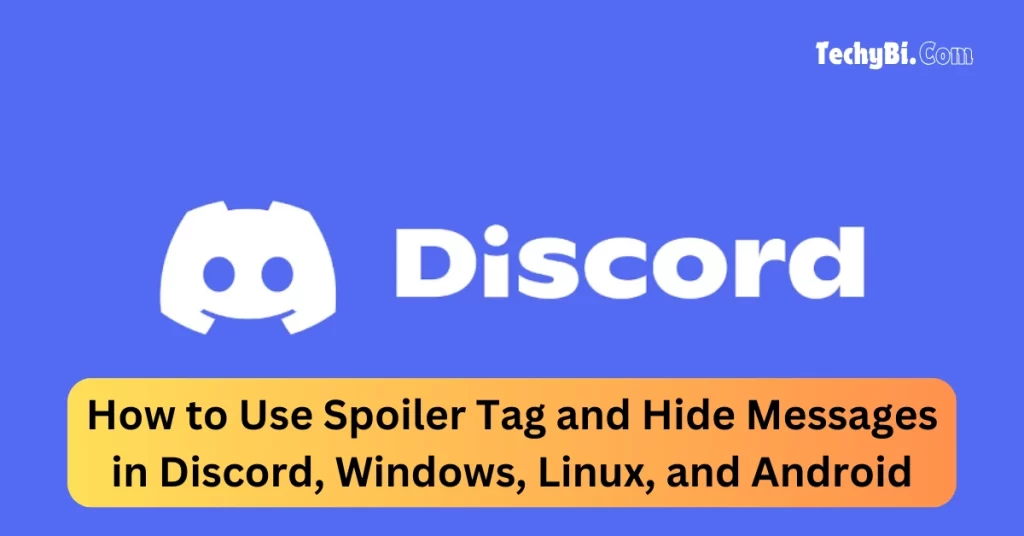Knowing how to reset Airpods might be the best thing you have ever known and in this digital copy, we will cover that. The good news once you know the steps you will be able to rest the Airpods in all other versions known as Airpods 2, Airpods 3, and Airpods Pro.
Even if you are the master of the tech industry, there are loopholes that you have to encounter and the same goes with Apple. When Apple launched their Airpods they set a benchmark for premium headphones that would provide excellent noise cancellation and sound quality. Still, over time the airpods started giving hiccups since it has been used for a long time.
How to Reset AirPods (Factory Reset Method in iPhone)
- First, you need to close the lid of your AirPods and after 30 seconds open it.
- Now on your iPhone go to the button that says settings> Bluetooth and then press the “I” icon.

- Once you see the device connect it, if not then follow the next steps.
- Tap the option that says forget the device and then press it to confirm the operation if.

- Now your device cannot detect your Airpod device, so you have to close the Airpods and press the button on the back of the case, once that is done you will the device change its color from amber to white.
Interesting Blog:- Ultimate Guide to Fix the “Sorry, No Manipulations with Clipboard Allowed” Error on Your Mac

How to Reset Airpods (Factory Reset Method in Android)
For Android devices, the first two steps remain the same and then follow these :

Step 1: Go to the settings and then to the option that says “connected devices” and you will see the cog icon appearing on the device.
Step 2: Now tap the option that says “forget” and then press on the forget device to confirm the action.
How to reset Airpods (If the Factory Reset Method Doesn’t Work)
The above steps should be enough to reset your Airpods, if it doesn’t happen that means your Airpods are suffering from a faulty connection which happens since your Airpods are not clean. Consider blow-drying the dryer or doing hand cleaning if this is the case. Your AirPods will be back to normal.
You May Like:- How to Open Mac Task Manager On Mac – A Quick and Easy Tutorial
How to Reset Airpods (if I have Airpods Max)

Now AirPods Max doesn’t have a case, in this case, you need to charge the AirPods for 10 minutes and then press and hold the digital crown button and the noise control button together until the light flashes to amber and then turns white.
What Happens After The Reset
Your AirPods go back to their original state of being ie it goes to the black state and now you will have the authority to connect any iOS device.
Takeaway
All the information you have witnessed in this digital copy will help you know how to reset AirPods without having to scratch your head off for the answer. If you liked what we shared, you can subscribe to our daily newsletter or share this content with your loved ones and tell them about these awesome free streaming websites.
Frequently Asked Questions
1. Why would I want to reset my AirPods?
Ans:- Resetting can help resolve connectivity issues, audio problems, or if you’re pairing them with a different device.
2. What if my AirPods won’t reset?
Ans:- Make sure they’re charged and within range of your device. If they still won’t reset, try repeating the steps or check for firmware updates.
3. Will resetting delete my saved settings?
Ans:- Yes, resetting will clear any saved settings and disconnect them from all devices.
4. How do I reconnect my AirPods after resetting?
Ans:- With the lid open, bring the charging case near your device and follow the on-screen instructions to reconnect.
5. Do I need to reset my AirPods every time I switch devices?
Ans:- No, you can switch devices without resetting, as long as they’re compatible and the AirPods are in range.