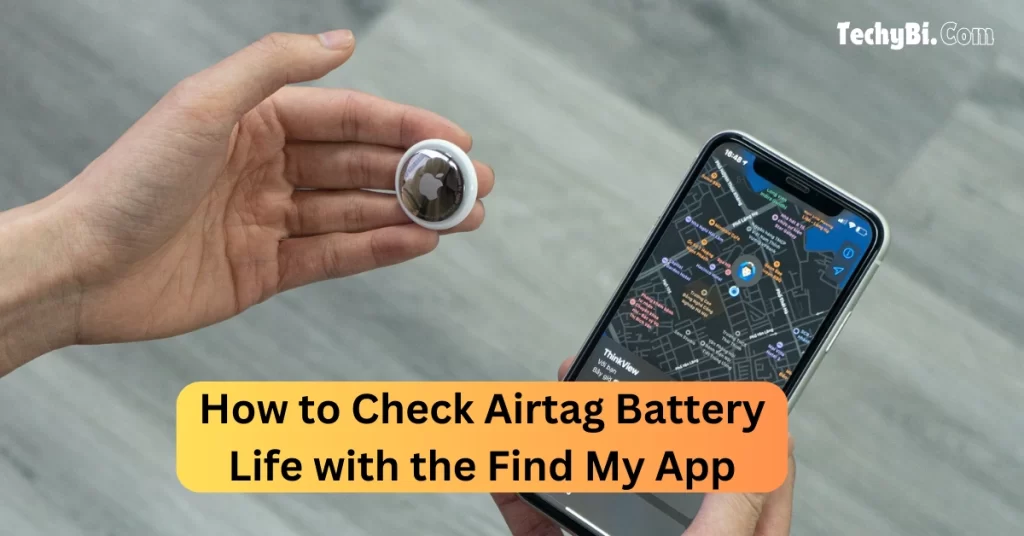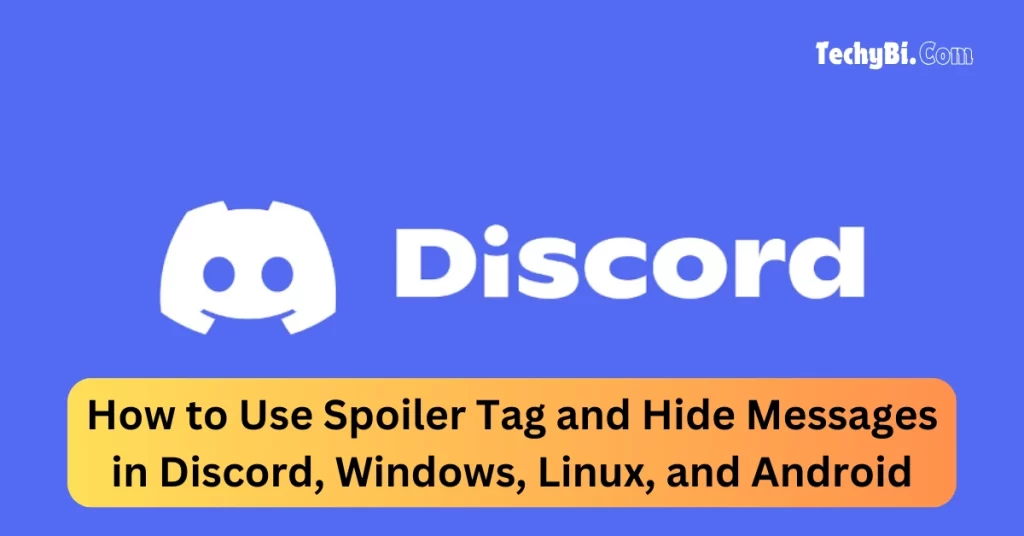Every app to be performed smoothly has to be updated at all times so that it keeps running smoothly on all devices since every digital device has a different operating system and thus updating discord has been a necessity.
When you update Discord you are paying for performance improvements, bug fixes, and getting to know new features that come with the update. The updates are available for free and ensure that the software runs smoothly on all compatible devices.
How to Update Discord On Mac and Windows
Updating Discord on Mac and Windows has an easy learning curve and that can be done using the following steps.
Step 1: Make sure that you exit the discord app and then re-open it again.
Step 2: Reopening can be done in two ways. For Windows, you need to type discord in the search bar, and for Mac use the command + spacebar and then type in “discord”.
Step 3: After this step, discord will automatically open and install the updates for you.
Note: During the update, if you want to check the amount of updates it has finished in your discord application then you can press CTRL + Windows and command + R for Mac.
Interesting Blog:- How to Use Spoiler Tag and Hide Messages in Discord
How to Update Discord On Linux
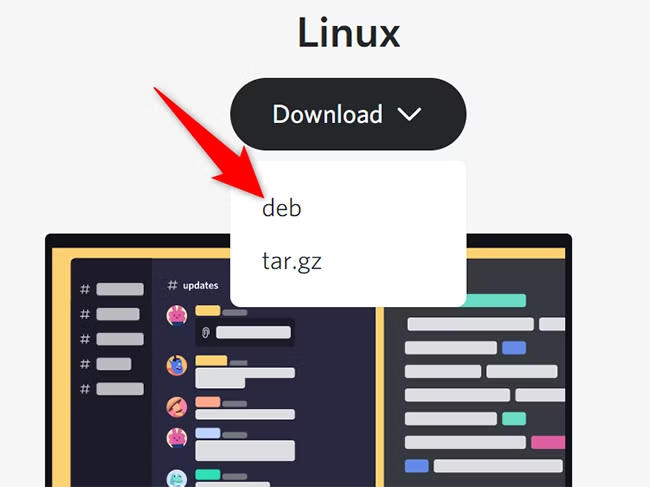
The process of updating Discord on Mac and Windows remains the same for Linux too, but if you struggle to update Discord through the above-mentioned methods, then you need to uninstall the application from your system and then reinstall the official version from their website.
How to Update Discord On Android
Updates on discord are given by the Google play store on android. Hence if you are serious about updating Discord, then you must type discord on Google Play Store on their search bar and then press the option that says “update”.
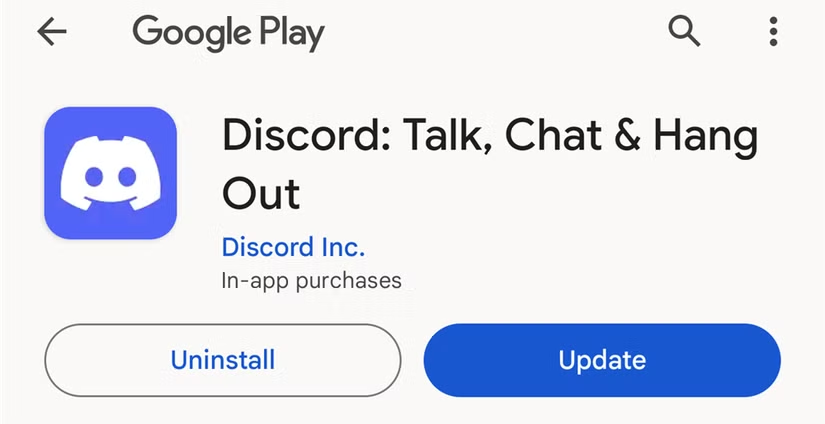
If this doesn’t solve the issue, delete the app and then download it again from the Play Store. This new download will come with pre-installed updates.
Know More:- How to Type Strikethrough Text on Discord – StrikeMaster Steps
How to Update Discord On iPad and iPhone
Updates on Discord are given by the Apple store for the Apple ecosystem. So if you are facing an update problem in Apple then you should head over to the Apple store and update the application. If you can’t seem to update the application, then delete the application and reinstall the app from the Apple Store. This should solve your issue.
End Note
Updating Discord can be a hassle if you have a different operating system. This is the reason we have shown you various ways how to update Discord on various devices. Reading this would help you update the app seamlessly.
Read More:- Discord Update Failed: 7 Easy Methods
Frequently Asked Questions
1. Does Discord update itself automatically?
Ans:- Yes, Discord is designed to update itself automatically each time you launch the app, provided you’re connected to the internet.
2. How can I check the current version of Discord?
To view your Discord version:
- Open Discord.
- Navigate to
Settings > About. - The version number will be displayed at the bottom of the screen.